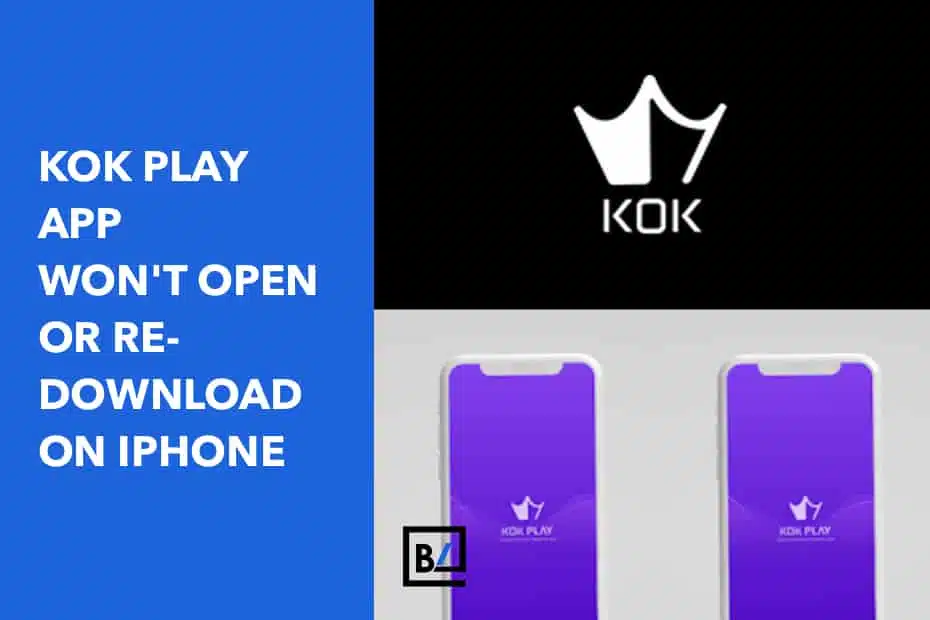Are you having trouble trying to open or re-download the KOK PLAY app on your iPhone? Does a purple screen come up briefly and then disappear when you open the app? Follow this guide to get your KOK PLAY app working again.
The KOK PLAY app must be side-loaded onto the iPhone because it is not an official app in Apple’s App Store. Because of this, the profile that is used to “trust” the side-loaded KOK PLAY app is time-limited and often expires. (This is a limitation that Apple places on side-loaded apps.) When the profile expires, the app will no longer open and will cause issues with reinstalling the app.
Follow the steps below to get the KOK PLAY app working again.
Delete the KOK PLAY application from the Settings app
The first thing you need do is uninstall the KOK PLAY app from your iPhone. You do NOT want to delete the app from your home screen. We want to get rid of the app as well as the previous trusted profile. Follow the instructions below to get rid of both.
- Open the Settings app.
- Tap “General” then “VPN & Device Management”.
- You should see a configuration profile under the Enterprise Apps section. Tap the profile and select the “Delete App” button. This will delete both the app and the previous trusted profile.
- You will now need to perform a hard-reset on your iPhone. To do this, simply press the volume up button (release) and then press the volume down button (release). Next, press and hold the power button until your iPhone restarts.
Re-download the KOK PLAY application
After restarting your iPhone, you’ll need to re-download the most recent version of the KOK PLAY app from here. The download may appear to begin and then terminate, or the app may vanish from your home screen. This is standard behavior. Simply perform another hard reset on your iPhone.
After restarting your iPhone, the KOK PLAY app should be visible and ready to use on your home screen. You will receive the standard Untrusted Enterprise Developer warning and must re-trust the app.
Re-trust the KOK PLAY application
- Open the Settings app.
- Tap “General” then “VPN & Device Management”.
- You should see a configuration profile under the Enterprise Apps section. Tap the profile and select the “Trust” button.
- Return to your home screen and open the KOK PLAY app. It should successfully open and take you to the login screen.